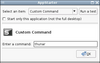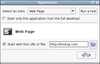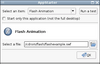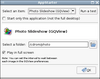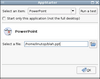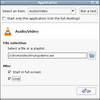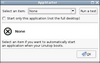Tutorials/AutostartedApps
From LinutopWiki
Select an application automatically started
The Linutop OS provides Appstarter to select and configure an application automatically started when you boot the Linutop. The settings dialog can be started from the Linutop Setup tool, or from the menu (System->Startup).
You can configure different types of actions at startup:
The Run command option enables you to set a command line which will executed when opening your session. For example, the thunar command will launch a file manager.
Web page enables you to automatically start Firefox when opening your session and to make it display a given web page or HTML file.
Flash animation enables you to automatically start the Flash player when opening your session and to make it display a given Flash animation.
Photo Slideshow (GQView) enables you to automatically start the GQView image viewer when opening your session and to run a slideshow based on the pictures of a given folder.
PowerPoint enables you to automatically start OpenOffice.org when opening your session and to make it display a given PowerPoint presentation.
Audio/Video enables you to automatically start the VLC multimedia player when opening your session and make it play the file you chose. The Loop will make VLC play this file until you stop it.
Select the None not to start anything automatically.
Tip
- Filenames can be set by dragging and dropping the file you want from the file manager to the text entry.
- You can test the options you have chosen by clicking the Run test button.