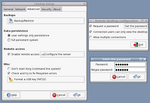Tutorial/RemoteAccess
From LinutopWiki
Contents |
Graphical access: VNC (Version 2.4)
You can easily access to your Linutop desktop from an other computer (on the local network on on the internet). This feature is not enabled by default. To activate it, simply check the Enable remote access checkbox in the Advanced tab of the Linutop setup tool.
The Configure the server button starts a simple configuration tool that allows to define the following settings:
- Password: we highly recommend to set one, especially if your Linutop will be connected to the internet.
- Access type: whether the remote user will be able to act on the desktop or he will only be able to see what happens.
- Multiple connections: whether several people can connect at the same time or not.
Text access: SSH
Version 2.2.2 and newer
OpenSSH server is installed on the Linutop, but not activated by default. To enable it for a session, use the following command in a terminal:
sudo /etc/init.d/ssh start
Note that the default linutop user has an empty password by default. We highly recommend to set a password before starting the SSH service.
To permanently enable SSH, run the following command in a terminal:
sudo services-blacklist del ssh
You'll need to start the service manually if you want to start it without a reboot.
Older versions
- Switch to persistent mode
- Install the openssh-server package using the package manager or with this command in a terminal:
sudo apt-get install openssh-server
Note about routers restrictions
Note that you might need to configure your router if you want to use SSH or VNC from the internet. You need to redirect the service port on your router to your Linutop IP. The default ports are:
- 22 for SSH
- 5900 for VNC