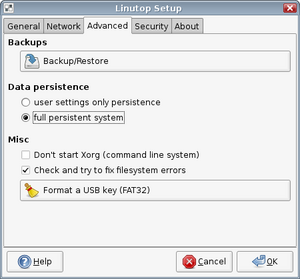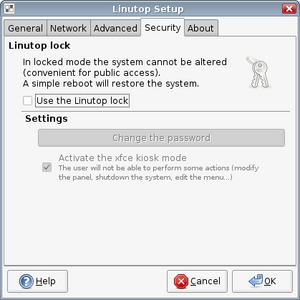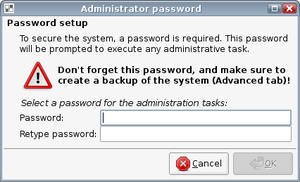Modes/Lock
From LinutopWiki
The following page is only valid since Linutop OS 3.0.2. If you are using a previous release, you should upgrade your system.
Contents |
Setting the Lock mode up
Setting up the system to use the lock mode requires 3 steps.
Switch to a persistent system using the configuration tool: this can be done in the Advanced tab, in the Data persistence sub-section, as show on the screenshot below. Once you have set this, you need to reboot your Linutop.
Once you have rebooted, you may want to tweak the settings of the desktop:
- add some applications
- the desktop wallpaper
- the panel
- the autostarted applications
- the external devices management
- ...
Once you are done, enable the lock mode in the Linutop configuration tool, in the Security tab shown on the screenshot below by checking the Use the Linutop lock checkbox.
You will be asked to choose a password to secure the system. This password will be asked every time you carry out a task which requires administrator privileges.
Reboot the system to launch the Linutop in Lock mode.
Do not forget the password you set when turning the lock mode on! It is the only way to disable the lock mode easily (although an emergency solution will be described later).Disabling the Lock mode
Open the Linutop configuration tool and uncheck the checkbox Use the Linutop lock in the Security tab. The password you set before is required to perform those actions, so don't forget it!
Backups and restoration
Before switching to lock mode, we highly recommend to perform a backup on an USB key. This backup can be used to restore your Linutop's internal memory if something wrong happens.Emergency restoration
If you've lost your 'linutop' password, you'll be locked. A solution to restore the system on the internal disk without erasing the system is to boot on a backup key, and to copy the file /cdrom/syslinux.cfg to the root of the hard drive. In a terminal this can be done with:
sudo mount /dev/hda1 /mnt # this makes the device writable sudo cp /cdrom/syslinux.cfg /mnt/ # copy the file sudo umount /mnt # cleanup
You should be able to reboot in the default Linutop mode.
Prevent users from modifying the system on a running Linutop
The Lock mode allows you to restore the system to a given state every time it starts, but users can still modify the settings during the session. You can enable the Xfce kiosk mode, which prevents the user from modifying most settings such as the wallpaper, the panel plugins, the panel position, etc. The user also will not be able to shut the Linutop down or reboot it.The Kiosk mode can be enabled in the Security tab of the Linutop configuration tool, by checking the "Activate the xfce kiosk mode" checkbox. The system needs to be rebooted for this to take effect.
You can also remove the "Shutdown" and "Reboot" options in the login manager by opening Login Window item of the System menu and by unchecking the Show actions menu checkbox in the second tab of this dialog.
About the Lock mode
Do not forget that running under lock mode means that almost everything is done in RAM. The only files that can be changed are the files on the root of the USB key or internal disk, in the /cdrom dir, and this can only be done with administrator privileges.This means that the modifications that you need to do on the system (adding a new software, a driver, changing the wallpaper or the icon theme...) have to be done in persistent mode and before switching to the lock mode.